Why Your Online Store
Needs a Cache Plugin
Keeping your WooCommerce site fast is the key to your online success
- A 1-second delay in page response can lead to a 7% reduction in conversions.
- As page loading time goes from 1 to 7 seconds, the bounce rate of a mobile site increases by 113%, and conversions drop.
- 40% of people will leave a page that takes more than 3 seconds to load.
- Page speed is an SEO ranking factor: the faster your site loads, the more Google (and your visitors) will love it.
To speed up your WooCommerce store, make sure you:
Choose a reliable cache plugin that keeps pace with the latest best practices in web performance.
Prefer a plugin that is easy to use and gives you the best speed boost.
Rely on a friendly team that is ready to help you in case you need it.
How to Choose the Best Cache Plugin
for WooCommerce
Keep an eye on the following elements:
Most Common Caching Issues With WooCommerce
Dynamic eCommerce sites using WooCommerce often face challenges when trying to get caching to work. Let’s see how to fix the most common issues.
Random Items in Cart
If you are using a 3rd-party cart plugin, or your theme’s cart implementation, you may still see cart cache issues, despite excluding the correct pages from caching.
In such cases, it usually means that the 3rd-party implementation isn’t compatible with page caching.
Reach out to the plugin or theme’s developers, and ask them to implement it using AJAX, which is caching compatible.
Slow Loading Time
Get_refreshed_fragments AJAX requests can increase the loading time in GTmetrix and PageSpeed Insights because these requests are not cacheable.
They are not cacheable because what’s added in the cart will be different from one customer to the other.
With some plugins you’ll be able to optimize WooCommerce Get Refreshed Fragments for empty carts, and this will improve page loading time.
Wrong Prices Displayed
This issue can be caused by your WooCommerce tax and geolocation settings.
You also have to check if your caching plugin has an automatic compatibility with your currency switching plugin.
Wrong Number of Items in Cart
This issue can sometimes happen if you have a cart widget that doesn’t function correctly with caching. Some cart widgets use AJAX and will work fine with caching.
If you are using WooCommerce with a PHP-driven cart widget, some caching plugins have solutions for that as well.
Compatible Caching Plugins
Choose the most reliable solution for your site
WooCommerce itself provides information about 3 compatible plugins (W3 Total cache, WP Rocket and Varnish, which is actually not a caching plugin). There are a few more that can be used, but let’s start with those mentioned on the WooCommerce page.
It works with WooCommerce but you need to manually configure the minification portion and exclude certain pages.
It has a free version, but the only support you can get in that case is the WP Forum.
Pro subscription is available for $99/year. You can also buy in-depth support for $200 – $350.
It is fully compatible with WooCommerce and no configuration is needed. You just have to install it and you are good to go.
It is also compatible with other e-commerce tools and with the most popular currency plugins.
The support team is available whenever you need help. Price from $59/year.
A few more caching plugins can be considered:
It is one of the most popular free caching plugins. If you opt for this plugin, you will have to manually exclude specific WooCommerce pages and sessions from being cached.
Some of the features are available only for PRO users.
Support is available through their support forum on wordpress.org.
It’s also a popular caching plugin that is compatible with WooCommerce. However, WooCommerce pages are not automatically excluded so you will have to do it manually for this plugin too.
It is also a free caching plugin and has no premium version.
Only support available is on wordpress.org.
How To Avoid Caching Issues
With WooCommerce
A few tips to prevent the most common issues
Before jumping at the opportunity to delight your customers and cache your WooCommerce store straight away, it’s important to remember that not all of your pages should be cached.
Exclude some pages from caching
Specify your geolocation and tax settings
Check compatibility with wishlist and cart widgets
Some pages have to be excluded from caching
- Cart
- Checkout
- My Account
- Any custom page that handles adding to cart, account, or checkout options
You can pick plugins that handle these things automatically instead of having to manually exclude the pages yourself.
When many pages need to be excluded, this configuration step might require developer knowledge.
Check your geolocation and tax settings
Plugins with content that changes dynamically, like prices based on location, have to be coded in a certain way to be compatible with page caching.
If not, visitors might end up seeing the wrong information. Check with the developer of your currency plugin if it is compatible with page caching.
Be careful with wishlists and cart widgets
Cart widgets should use AJAX so that they always show the correct information when caching is enabled. Check with the developer of the widget if it will be compatible with caching.
To prevent issues, you can disable caching when some WooCommerce cookies are enabled, but it’s not an ideal solution because your site will be slower for some visitors.
Your WooCommerce Caching Checklist
Follow these steps to check if your store works properly after caching configuration
- Test your product and category pages layout and make sure they load properly (and display the correct products)
- Test your checkout process, both as a customer (logged in) and as a guest (logged out)
- Make sure that stock levels are updated after a purchase is made
- If you have a cart widget on every page of your site, check that it updates correctly when products are added/removed from the cart
- If you use a “recently viewed products” widget, check that it is functioning correctly
- Check that the sensitive pages are uncached: cart, checkout, account, custom login/logout, password reset urls (if you have customized these on your site)
- If you are using coupons, test if they are applied correctly and if the amount in the cart is correct
The right caching plugin should not cause any of the above issues and you should be able to enjoy your fast WooCommerce store without hiccups.
With WP Rocket, you can speed up your store in just a few clicks. You don’t need to configure any specific settings, everything is done automatically for you.
6 Reasons to Choose WP Rocket
WP Rocket is constantly recommended as the best cache plugin for WooCommerce. Not only is setup incredibly easy, it also avoids all of the common caching issues. And just in case you were wondering, here are a few of our favorite reasons to choose WP Rocket.
- Compatibility with WooCommerce
- Easy setup in just 3 minutes
- Improved performance results
- Unique WP Rocket features
- Excellent customer support
- Constant updates and improvements
Don’t Just Take Our Word For It
Here’s what other WooCommerce users think of WP Rocket
It doesn't mess with WooCommerce
I use WP Rocket on all of my websites. It is the only plugin I have found that doesn't mess with wooCommerce. It's Excellent!
Barry Harris
WooCommerce compatible!
WP Rocket is so easy to use and takes the guesswork out of speeding up your site. We especially loved that it was fully compatible with WooCommerce as that was a must for our e-commerce site.
ArtCorgi Team
What Makes WP Rocket Different?
It’s the perfect cache plugin for WooCommerce website owners
Compatible with WooCommerce
Automatically excludes the Cart, Account and Checkout pages, as set in your WooCommerce settings, and the WooCommerce REST API. You won’t see this in the plugin settings, it’s done automatically behind the scenes.
Compatible with Price Display Plugins
WP Rocket is compatible with the Aelia Currency Switcher and WooCommerce Currency Converter Widget, so you don’t have to worry about common issues related to currency switcher plugins. WP Rocket is also compatible with Aelia Taxes by Country and Aelia Prices by Country.
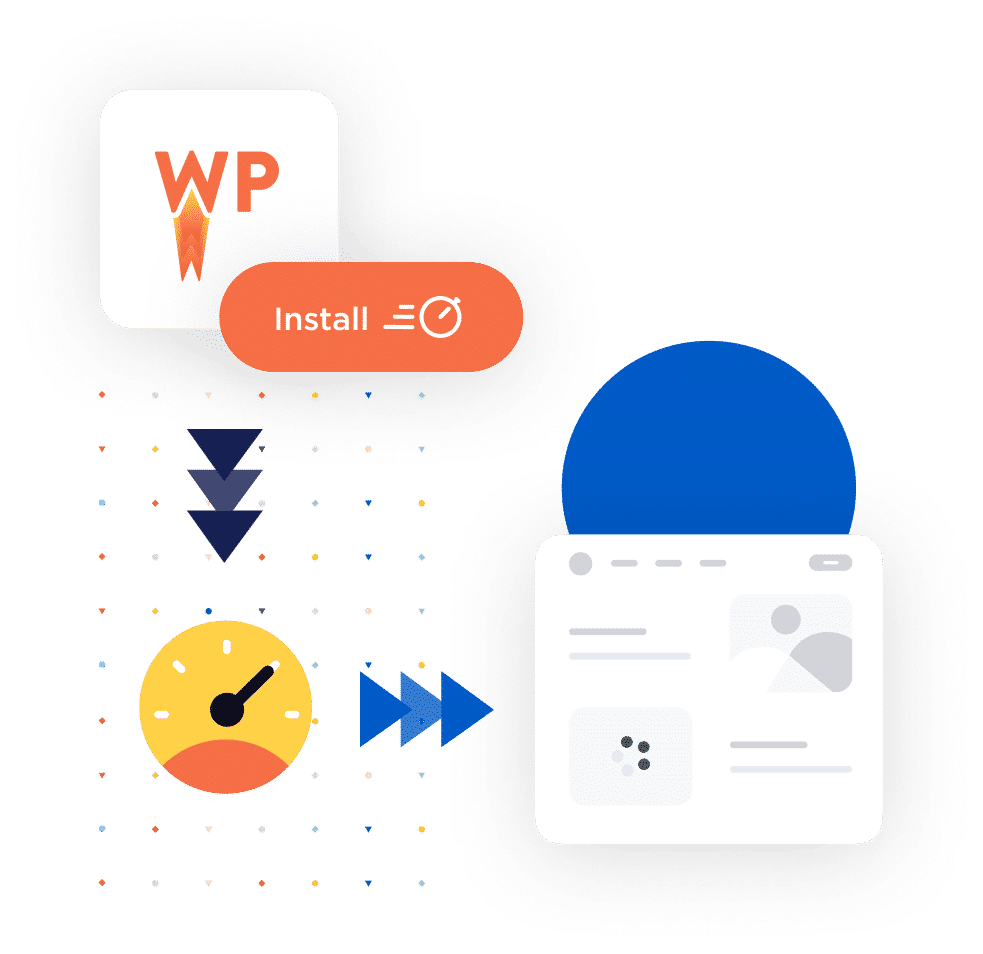
3-Minute Setup | Immediate Results
Install it in a few clicks, relax, and enjoy the speed boost! WP Rocket automatically applies 80% of web performance best practices right upon activation, even if you don’t enable any options. No need to touch the code, the default configuration will do its magic.
Of course, if you want, you can customize WP Rocket’s functionalities and adapt them to your needs.
Powerful Features
Enjoy page caching, browser caching, or GZIP compression and other advanced features: Delay JavaScript Execution, JavaScript Deferred, Optimize CSS Delivery and Add Missing Image Dimensions, Automatic optimization of the get_refreshed_fragments request.
When you use WooCommerce’s Geolocate option, WooCommerce adds a query string like this – v=42983b05e2f2& – to all URLs. These will be automatically cached with WP Rocket.
We’ve Got Your Back
Our Rocketeers are here for you, in case you need help
WooCommerce is an ever-changing environment that can be tricky sometimes, even for advanced users. The support team is ready to assist if you have any questions or issues – it can really make a difference and save you time and money.
We provide fast and friendly support every day to make our customers happy!
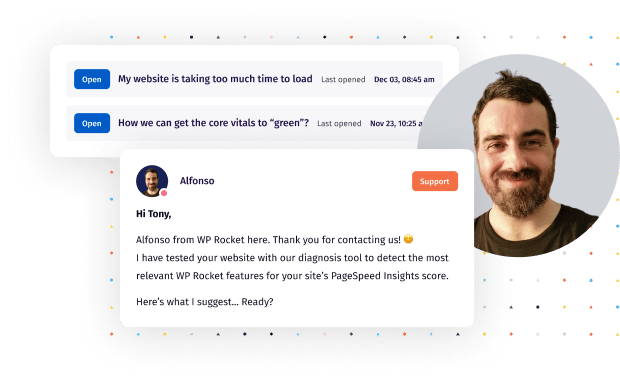
A Better Performance Starts Here
You can choose between 3 license types
for 1 website
for 3 websites
for unlimited websites
Display Prices In
100% Money Back Guarantee
Although we don’t think you’ll ever want one, we’ll gladly provide a refund if you request it within 14 days of your purchase.