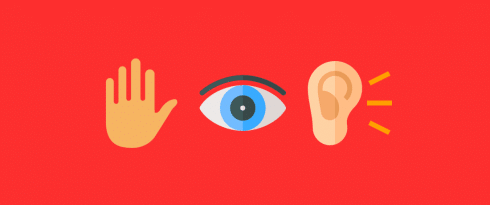Table of Contents
Last update on
Website accessibility is something of a buzzphrase that most developers and designers know is really important and is something they should do, but don’t really know how to get started or have the time to put processes in place, so they simply put it off.
The fact is, websites that don’t make accessibility a priority are a lawsuit waiting to happen. A 2011 survey by the Pew Research Center found that 2%, or 4.7 million, American adults said they suffered from a disability or illness that made it difficult or impossible for them to use the internet. The U.S. Department of Justice, acting on behalf of these citizens, has sued and negotiated millions of dollars in settlements with big brands such as Target, Disney and Netflix, for not designing their site to accommodate the browsing needs of disabled customers.
According to law firms Seyfarth Shaw and Goulston & Storrs, the recent surge in website accessibility lawsuits brought under the Americans with Disabilities Act show no signs slowing down. While outside of the U.S., momentum is growing for greater web accessibility, with the European Union setting laws for accessibility testing.
But making your website accessible isn’t just about avoiding lawsuits. It’s the right thing to do—designing and developing sites with an eye to inclusivity means that you value and respect all users and people equally.
With all that in mind, I’m going to walk you through how to conduct an accessibility audit of your website, including tips and tools to help you put in place a process you can use for all your projects.
1. Familiarizing Yourself with WCAG 2.0
First things first: Scroll through the W3C’s Web Content Accessibility Guidelines 2.0 (WCAG 2.0). There’s a lot to take in, but you don’t need to read it thoroughly, just familiarize yourself with the 12 basic categories and what each entails so you can get a better understanding of what the guidelines involved.
It’s no great exaggeration to say that WCAG 2.0 guidelines will touch on almost every part of your website, from code to content to images. But each guideline has a purpose.
For example, some of the WCAG 2.0 guidelines cover:
- Basic markup techniques to make your website easily readable by screen readers and other tools.
- The proper handling of images and alt text.
- How to properly display and incorporate video into your content.
- Proper use of colors and contrast on your website to ensure accessibility.
- How to properly deploy any alternative web pages.
- Structure and setup of your website’s navigation.
A website that is WCAG 2.0 compliant must meet a certain threshold of universal accessibility. Knowing where your website stands can be both invaluable and challenging.
This step will: Help you get your bearings and understand the scope of work you need to do.
2. Validating Your Code
The next step is to start looking at the basic code of your website. If you aren’t a developer, this is obviously going to be a challenge. That’s why the W3C provides a valuable Markup Validation Tool, to help non-developers get a handle on whether your site is compliant and where there might be more work to do.
Because the W3C is, essentially, the web’s professional regulatory body, its validation tool is often an informative next step in your website accessibility audit. That said, this tool is not exhaustive and your audit will likely continue through several more steps.
The Markup Validation Tool will:
- Test the basic markup of your website, including HTML, XHTML, and SMIL.
- Check all images for required Alt Text markup
- Look at the structure of your website to ensure the semantics of your code conforms to WCAG 2.0 compliance standards
- Only look at the page of the URL you’ve directed the tool towards; you’ll have to test your website page by page (or by taking a representative sample) to get an idea of your overall compliance.
The tool won’t test CSS or search for broken links, so you’ll need to use other tools for this. CSS-Tricks has a great guide to accessibility tools, while there are many free plugins in the WordPress.org repository that can help you search and replace broken links.
This step will: Help you uncover fundamental markup and semantic errors that might be showing up on your pages.
3. Checking for Screen Reader Compatibility
Since many users with disabilities will likely use screen reading technology to assist in their use of your site, it’s incredibly important that your site performs well when processed through such a tool.
A really simple, fast, and effective way to check whether your site works with a screen reader is to simulate it using tools like ChromeVox Extension (a chrome extension) or Fangs (an extension for Firefox).
Screen readers depend on semantically sound code, logically structured content, and clear navigation and buttons. If any of these elements are not implemented properly, a user’s experience with a screen reader can suffer significantly.
Simulating a screen reader will help you:
- Gauge how well your site performs when viewed using a proper screen reader, i.e. is your website mostly readable, or is it a nightmare for a screen reader to interpret?
- Pinpoint breakpoints on your website where code is incorrectly structured or interferes with the user experience.
- Ensure any custom menus perform correctly in screen reader software.
- Understand whether your navigation works as it is supposed to with a screen reader.
- Determine whether your content is coherently organized.
- See how easily a user employing a screen reader can move through all of your content.
This step will: Give you an idea of how well your site performs for users who rely on screen reading software. By default, screen readers will also help draw attention to a wide variety of issues on your site around semantic and page content organization.
4. Reviewing Your Site Content (Including Video)
There is no shortage of tools available to help you work through your accessibility audit. In fact, you can find a comprehensive list courtesy of the W3C website here. But at this point in an accessibility audit, it’s a good idea to spend some time reviewing the actual content of your site.
When auditing your content, including articles, images, video, podcasts, and other media, there are several questions you might ask yourself:
- Can you tab through your main navigation? For that matter, can you easily tab through your entire user experience? This function is vital for strong accessibility.
- As you shrink and expand your screen, is your off-screen content appropriately disabled?
- Are heading tags used appropriately? Heading tags should help organize the structure of your content, forming an easily readable outline.
- Do all of your videos have captions or subtitles? Audio description of videos is also sometimes desired.
- Do all of your colors show enough contrast? This is to ensure color-blind users don’t have a confusing user experience.
- Do all of your images have alt text? Alt text is an important descriptive tool for a wide variety of users.
This step will: Help you identify strengths and opportunities for the content on your website. From videos to articles, your content should strive to be as accessible as possible. Don’t forget the close correlation between web accessibility and SEO.
5. User Testing
At this point, you’ve spent a significant amount of time with your website, checking the code and content to see where you might have gaps in your overall accessibility. But the truth is that all of these tools can only tell you so much. There might be issues you simply haven’t thought to look out for. That’s why conducting user tests will provide you with even more invaluable information.
Ideally, user tests should be performed by users with disabilities. It’s important that your test users:
- Identify any areas of hardship they encounter, even if they are not covered by other diagnostic or testing tools.
- Make repeated and thorough attempts to use your website in a variety of ways and in a variety of settings (such as mobile vs. desktop), but with special emphasis placed on the ways in which it feels natural to them.
- Interact with as many custom menus, toggles, and drop-downs as possible.
- Note any and all issues that may come up, no matter how slight.
This step will: Help you get real and valuable feedback about how your site works from an accessibility viewpoint. In theory, you should test your website with every stage of development and improvement.
6. Creating a Checklist of Actionable Tasks
Once you’ve gathered all of this information about your website’s accessibility, it’s important to spend some time making your audit actionable. This means spending some time thinking about what your goals are. Do you want your website to be WCAG 2.0 compliant at an A or AA level? Or do you just want to make a good faith effort to improve accessibility and not worry about compliance?
Your answer to that question will influence your approach to task management once your accessibility audit is complete. It’s important to point out, however, that a website that is 99% compliant is not considered compliant.
When developing an accessibility checklist for future website projects, here are a few things to consider:
- Break down what tasks are easy to accomplish and which objectives may take more time to implement.
- Note which tasks can be accomplished simply by changing content and which tasks will require a good developer to implement.
- Some tasks may require a specialist or someone with specific experience to enact; those tasks should be noted ahead of time
- If you’re developing a timeline in addition to a checklist, make sure to leave room for testing and troubleshooting
- Be deliberate about which level of compliance you’re aiming to achieve; articulate which tasks are A level, AA level, or even AAA level tasks.
- Match your checklist to specific compliance criteria so you know what you’re ultimately trying to achieve at every stage.
This step will: Help you stay organized as you begin the process of moving towards compliance. For some, this checklist will be quite fluid, so it’s okay to come back to this step over and over again.
Developing Websites Accessible by Anyone
In the countries like the U.S., compliance with WCAG 2.0 is legally required only for specific types of websites (for example, those associated with public education or government agencies). But that’s changing, and the onus is on web developers and content creators worldwide to ensure everyone enjoys open and equal access to the web.
Compliance with WCAG 2.0 can be challenging to achieve. But with good data and strong organization, you can make the processes easier and more manageable. Even if you don’t achieve perfect compliance, you can still make your website easier to use for users with a wide range of abilities. Knowing how to do a website accessibility audit will help you get started—but seeing it through is up to you.