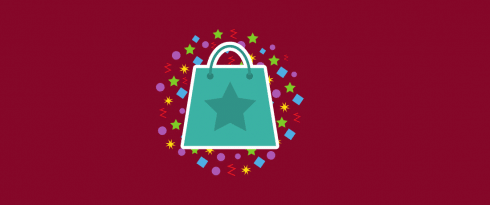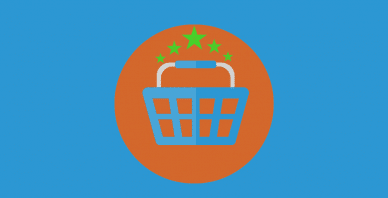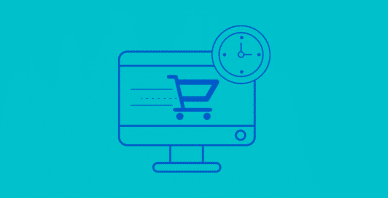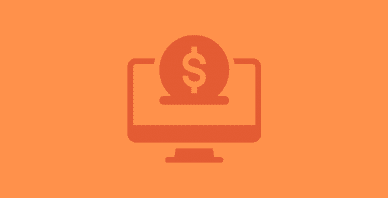Table of Contents
Last update on
E-commerce has opened the doors to online entrepreneurs, and enabled many people to become new business owners. However, with such a saturated market, it’s easy for your sales to stagnate or even start to drop off.
Fortunately, if your store is built with WordPress and WooCommerce, there are plenty of tools available to help boost your sales and bring in more revenue. With the right strategies, you can kick your e-commerce site into high gear and possibly even expand it.
In this post, we’ll take a look at the current e-commerce landscape and the difficulties WooCommerce retailers face. Then we’ll share six tips you can easily implement to improve your online sales. Let’s jump right in!
Understanding the Current State of E-Commerce and Its Many Challenges
E-commerce is hugely popular with consumers of all kinds. At the end of 2019, there were almost 2 billion online shoppers, who spent around $3.45 trillion via the internet. With such a massive audience, it may seem like setting up shop with WooCommerce would be a breeze.
Unfortunately, many people think the same way. Although it’s difficult to say exactly how many e-commerce sites there are, most estimates report that the number is between 12 and 24 million. Online retailers may have large pools of potential customers, but they also have a lot of competition.
Plus, some of those competitors probably have far more resources at their disposal than you do, including brand recognition. For instance, Amazon’s e-commerce market share alone was 37.7 percent in 2019.
On top of that, online marketing is becoming more expensive. Between 10 and 24 percent of e-commerce site budgets go to Search Engine Optimization (SEO), and another 26 to 57 percent is delegated to paid search ads.
This means that online retailers working with tight budgets can struggle to keep up with their competitors. If you’re already pouring funds into marketing efforts, but your sales still aren’t growing the way you’d like them to, it’s time to consider some alternative methods for making your WooCommerce store stand out.
How to Boost Sales on Your WooCommerce Site (6 Key Techniques)
When your sales figures have plateaued or dipped, it can be hard to turn things around. Thankfully, the following six methods are easy to implement, and can encourage customers to make more purchases on your WooCommerce site. Using one or even several of these techniques is a perfect way to take your e-commerce store to the next level.
1. Offer Discounts and Coupons to Appeal to Thrifty Shoppers
While it may seem counterproductive to sell your products for less when you’re already struggling to land sales, coupon marketing can be highly effective. Discounts have multiple psychological effects on customers, which could help to boost your revenue.
First and foremost, discounts can make your prices more attractive than competitors. Plus, most shoppers love to feel like they’re getting a deal. Limited offer coupons can play into their Fear Of Missing Out (FOMO), in order to help you land more sales.
Fortunately, WooCommerce enables you to create coupons easily. To add one, navigate to WooCommerce > Coupons and click on the Create your first coupon button:
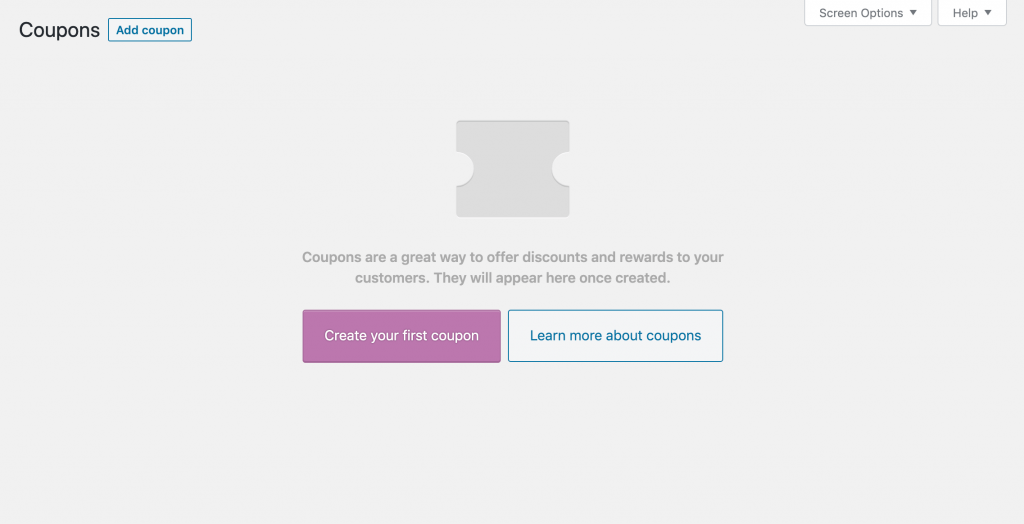
You should then see the familiar WordPress editing interface. First, you’ll want to create a coupon code. This is what customers will type in at checkout to receive their discounts, so make it short and easy to remember:
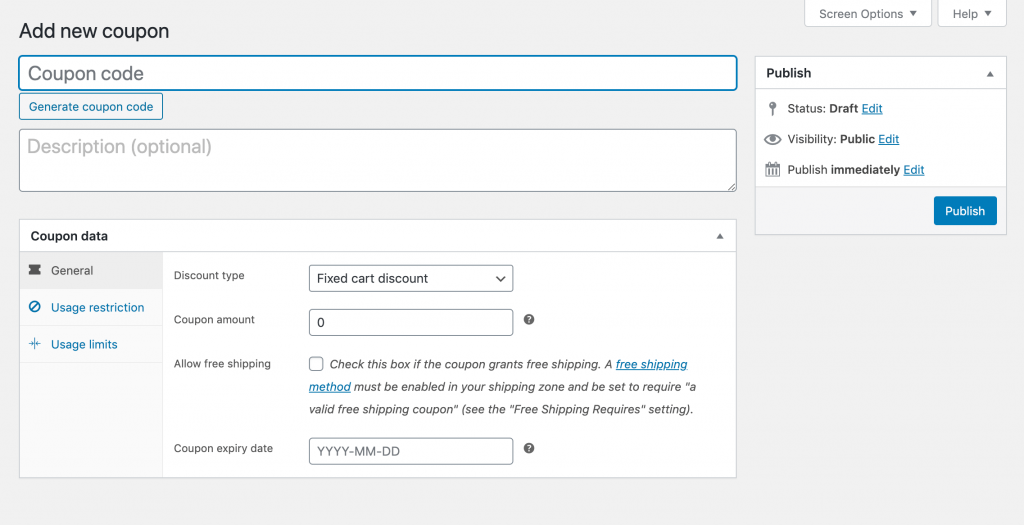
You can also add a description. This is for your own reference, and won’t be visible to customers.
Next, scroll down to the Coupon data section. There you can specify your coupon’s amount, and set usage restrictions and limitations to prevent over-discounting. When you’re done, hit the Publish button. Then you can promote your coupon via email, social media, and other channels to draw traffic to your site.
WooCommerce also enables you to set sale prices for specific items. Navigate to the product’s page on the back end of your site, and scroll down to the Product data section:
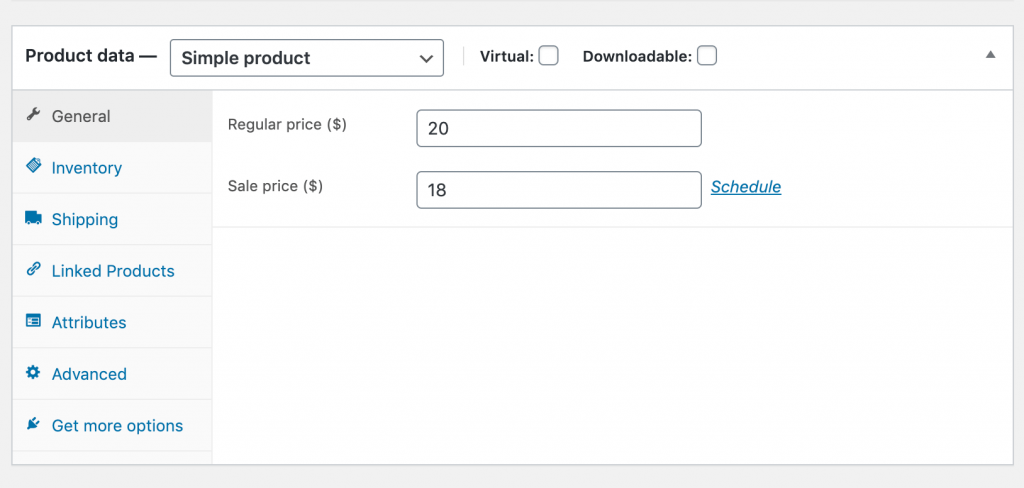
Add your sale price in the General tab, and then click on the Schedule link:
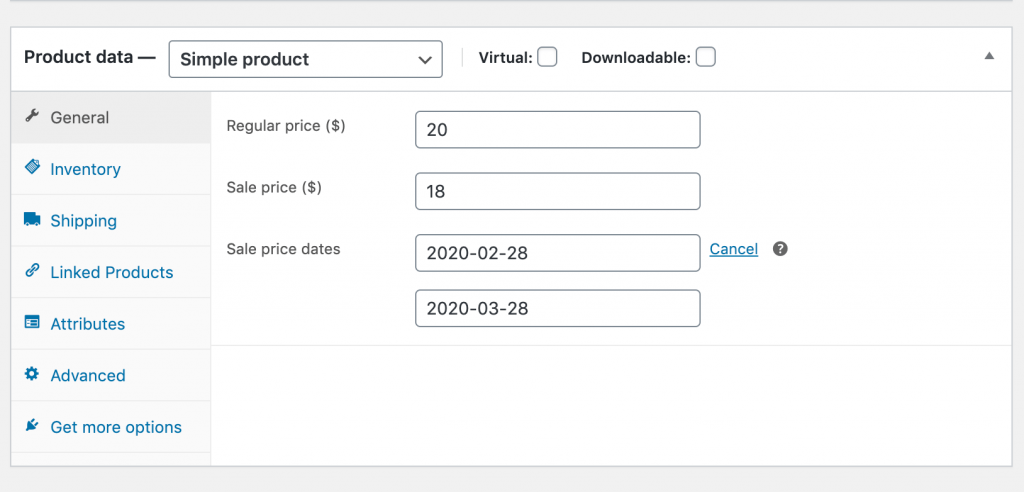
Set the dates for which you want the discount to run. Then all you need to do is let your customers know about your deal.
2. Implement Upselling and Cross-Selling to Drive Higher Purchase Totals
Upselling and cross-selling are two very popular marketing techniques. They’re used to convince customers to buy more expensive items (upselling), or larger quantities of products at one time (cross-selling).
One of the simplest ways e-commerce stores implement these practices is through a Related Products or Frequently bought together section:
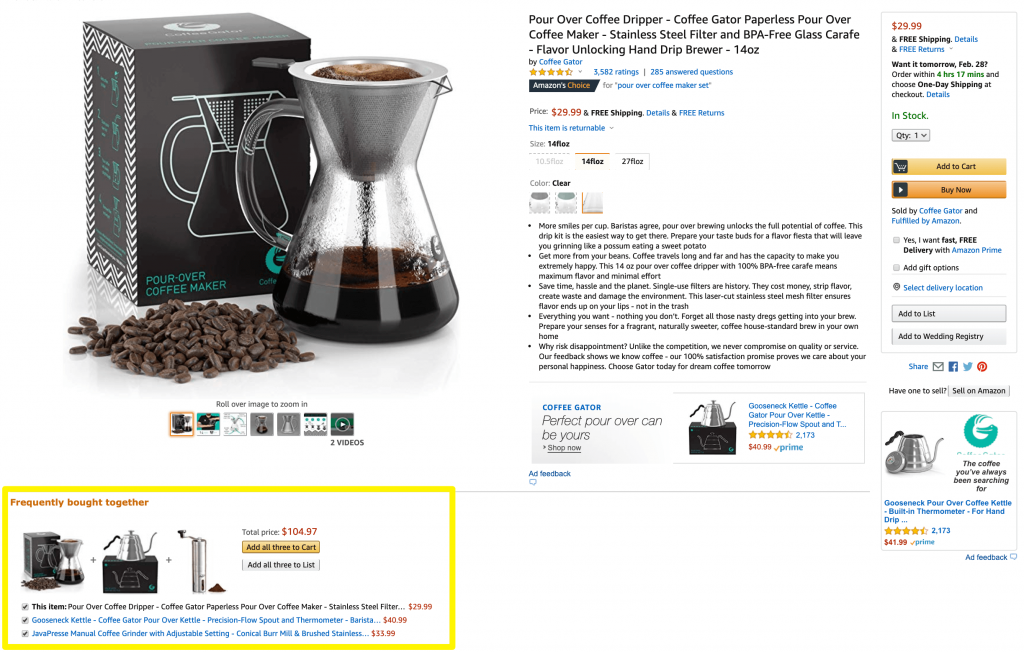
Once again, it’s quite easy to use this technique via WooCommerce’s native functionality. Head over to one of your product pages, and scroll down to the Product data section. Then click on the Linked Products tab:
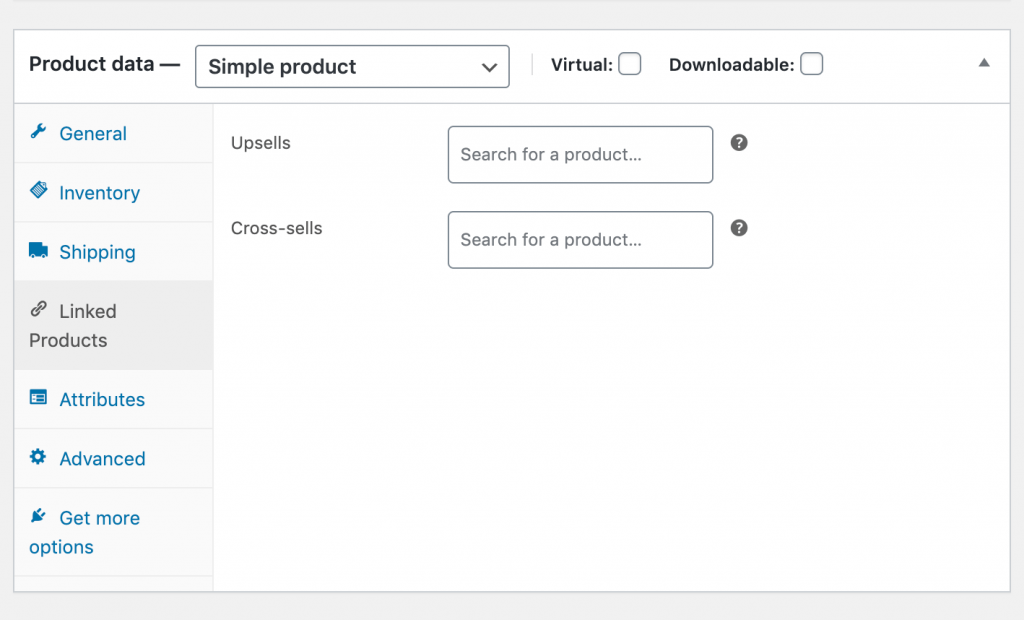
There you’ll see a field for upsells and another for cross-sells. Simply type in the name of another product on your site to add it into either section:
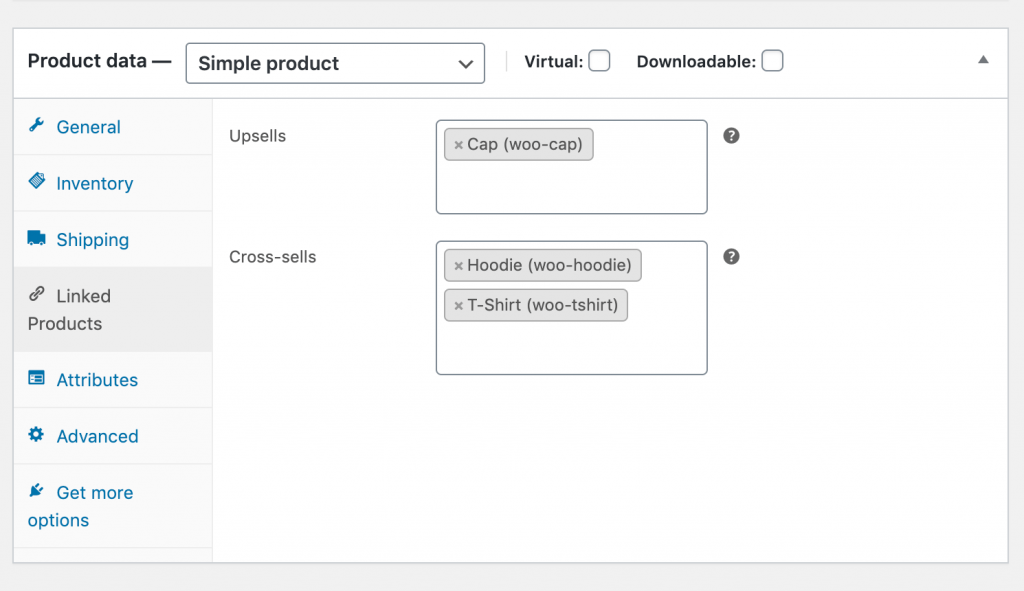
Items listed as upsells will appear at the bottom of the product’s page, encouraging customers to check out more expensive items and options:
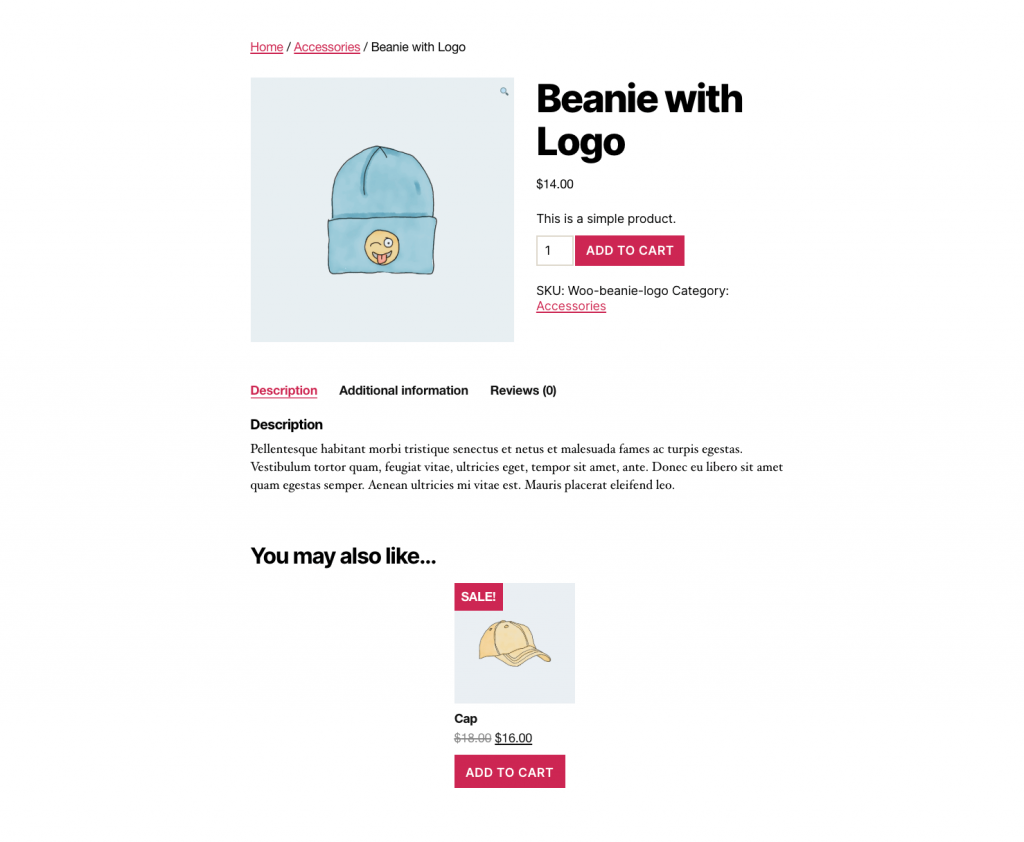
Cross-sells, on the other hand, will be displayed during the checkout process. This encourages customers to make last-minute additions to their carts.
3. Improve Your Site’s Performance to Lower Your Bounce Rate
Believe it or not, your site’s speed could be contributing to your low sales rate. Loading times are a major factor in whether or not visitors stick around to make purchases, or leave your store without clicking on anything at all (also known as ‘bouncing’).
You can view your site’s bounce rate in Google Analytics by navigating to Behavior > Overview:
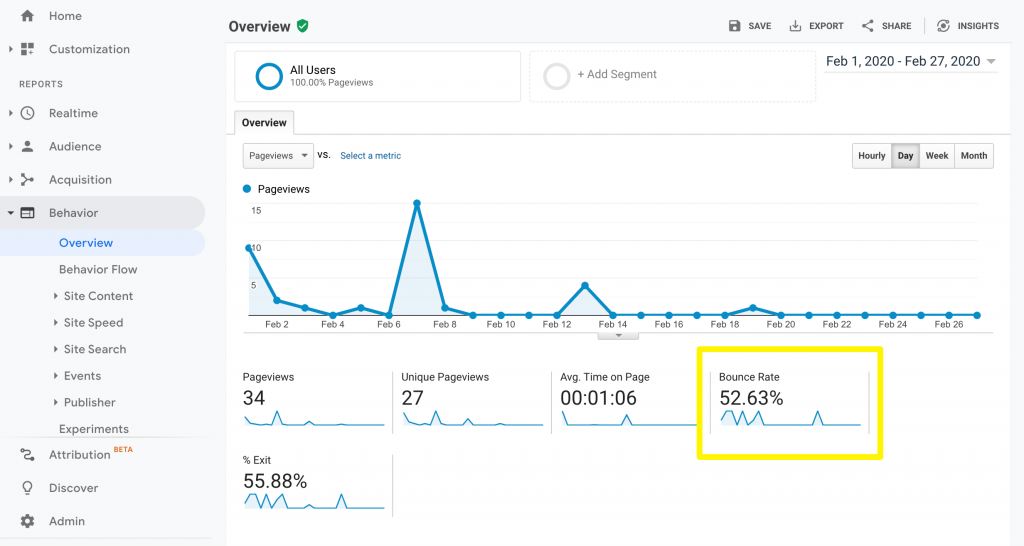
If the rate is particularly high, you may want to consider testing your site’s performance using platforms such as Pingdom Tools and Google PageSpeed Insights:
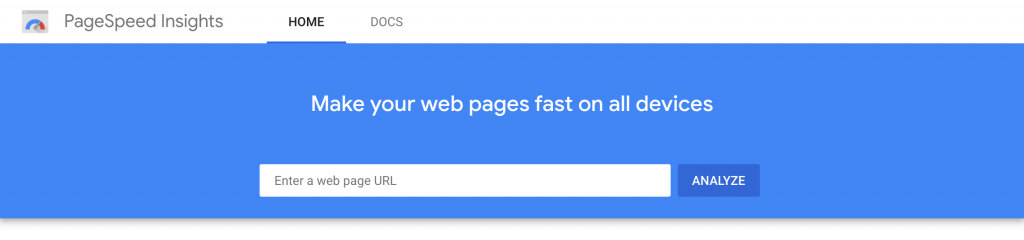
PageSpeed Insights is particularly useful, because it will provide suggestions on how to improve your loading times. For example, you can:
- Optimize your images
- Minify your site’s JavaScript and CSS
- Enable browser caching
Users who don’t have to wait around for your product pages to load are less likely to feel frustrated while navigating your site, and therefore more likely to spend money on your products or services.
Of course, it can be time consuming to implement a lot of different fixes one at a time. Fortunately, a plugin like our own WP Rocket can make things much simpler. Not only will it take care of page caching for you, but it also applies about 80% of the best practices for web performance – making it a comprehensive tool for keeping your site running fast.
4. Incorporate Strategic Pop-Ups to Prevent Lost Sales
Another way to discourage bouncing is to add an exit-intent pop-up to your site. This is a Call to Action (CTA) that appears when a user moves their mouse over the back button or the URL bar, signifying their intention to leave the site:

Potential customers who are on their way out might think twice about leaving if you use a pop-up to grab their attention. You can then highlight your products’ value in an attempt to land a sale, or take this opportunity to mention any special deals you’re currently running.
In other words, the goal is to convince shoppers to stay on your site. One of the most popular plugins for adding exit-intent pop-ups to WordPress is Popups by OptinMonster:
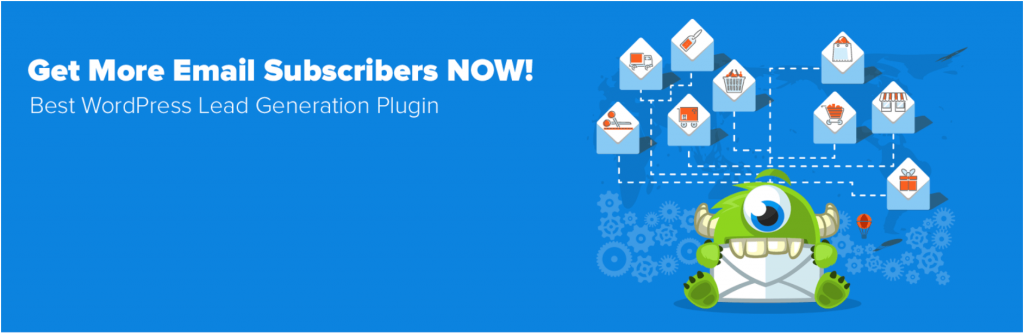
The plugin is free, although you’ll need a paid OptinMonster account to create your pop-ups. Pricing starts at $9 per month.
After you sign up, you’ll gain access to a drag-and-drop pop-up builder for customizing your exit-intent content. You can also use OptinMonster to plan multiple campaigns, and target various customer segments with specially-designed messaging.
5. Send Abandoned Cart Reminders to Draw Leads Back to Your Site
Many customers use their online shopping carts like wish lists. They may add items that they intend to buy eventually, but aren’t ready to purchase right away.
The problem with this is that shoppers often forget they’ve added products to their carts on your site. Every item abandoned by a customer who never returned to complete their purchase is a missed sale for you.
For this reason, abandoned cart reminders have become a popular form of email marketing. Platforms such as MailChimp provide templates to help you craft messages, which can encourage customers to go back for items they expressed an interest in but didn’t buy:
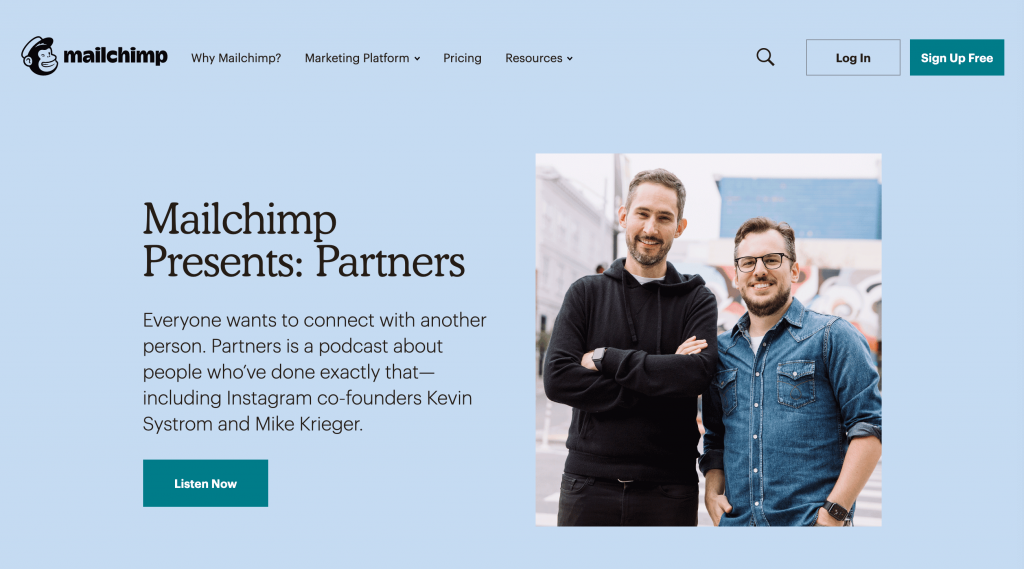
You can automate these reminders quite easily, by connecting your WooCommerce shop to MailChimp via MailChimp for WordPress Premium. In your WordPress dashboard, navigate to the plugin’s e-commerce settings, and select Yes next to Enable cart tracking?
Then, you can create your abandoned cart email in MailChimp. You’ll be able to specify how long the plugin should wait before sending notifications to your customers, and create your message using the drag-and-drop builder:
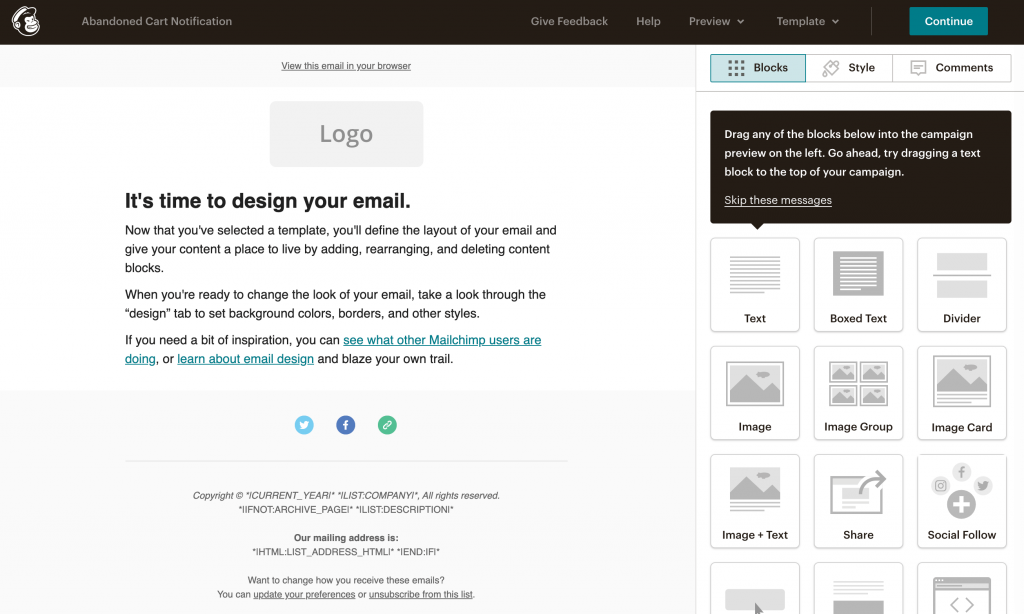
Click on the Start Sending button when you’re done to turn on automated abandoned cart emails. Over time, this can bring a small but significant portion of customers back to your e-commerce store.
6. Set Up a Rewards Program to Encourage Repeat Customers
Customer rewards programs work a lot like discounts and coupons. However, they’re even more effective at inspiring loyalty in shoppers, and encouraging them to return to your site and make additional purchases.
How you incentivize repeat customers is up to you. Some successful programs – such as Starbucks Rewards – use point systems, and then enable shoppers to ‘buy’ discounts or free products:
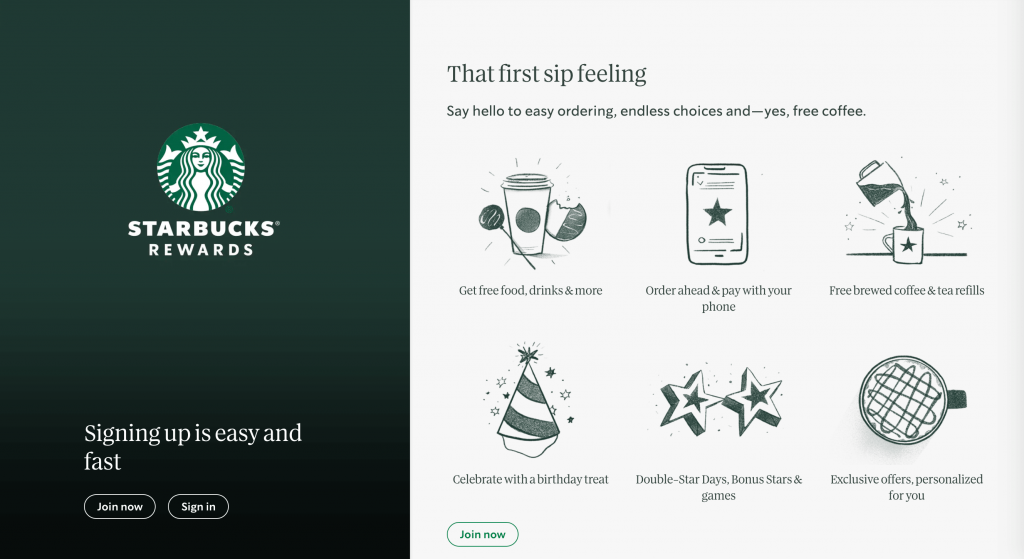
Other programs offer continuous discounts. For example, Barnes & Noble gives its members ten percent off of every purchase:
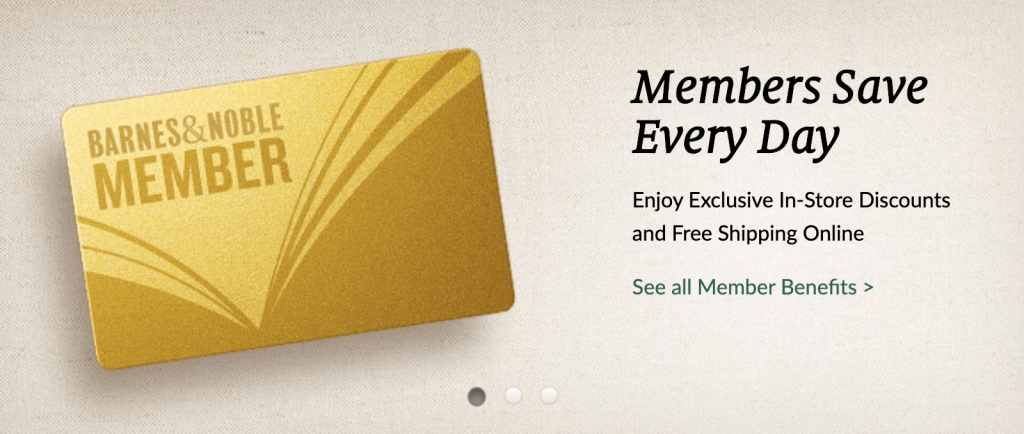
This program makes up for the lower purchase prices by charging a modest annual renewal fee.
There are many membership and subscription plugins you can use to create a rewards program for your WooCommerce site. However, if you want the most straightforward solution, you may want to consider the official WooCommerce Points and Rewards extension.
Although it’s a significant investment at $129 per year, it integrates seamlessly with WooCommerce. You can use it to define how many points each of your products is worth, set a maximum discount amount, manage point balances, and more.
Summary
Taking the leap to start your own e-commerce site is a huge investment. The last thing you want is to watch all your efforts go to waste, when your sales rates level off over time.
In this article, we’ve explored some of the ways you can use WooCommerce and other WordPress plugins to boost your sales:
- Offer discounts and coupons to appeal to thrifty shoppers.
- Implement upselling and cross-selling to drive higher purchase totals.
- Improve your site’s performance to lower your bounce rate.
- Incorporate strategic pop-ups to prevent lost sales.
- Send abandoned cart reminders to draw leads back to your site.
- Set up a rewards program to encourage repeat customers.
Do you have any questions about these techniques for increasing sales on your WooCommerce site? Leave them for us in the comments section below!